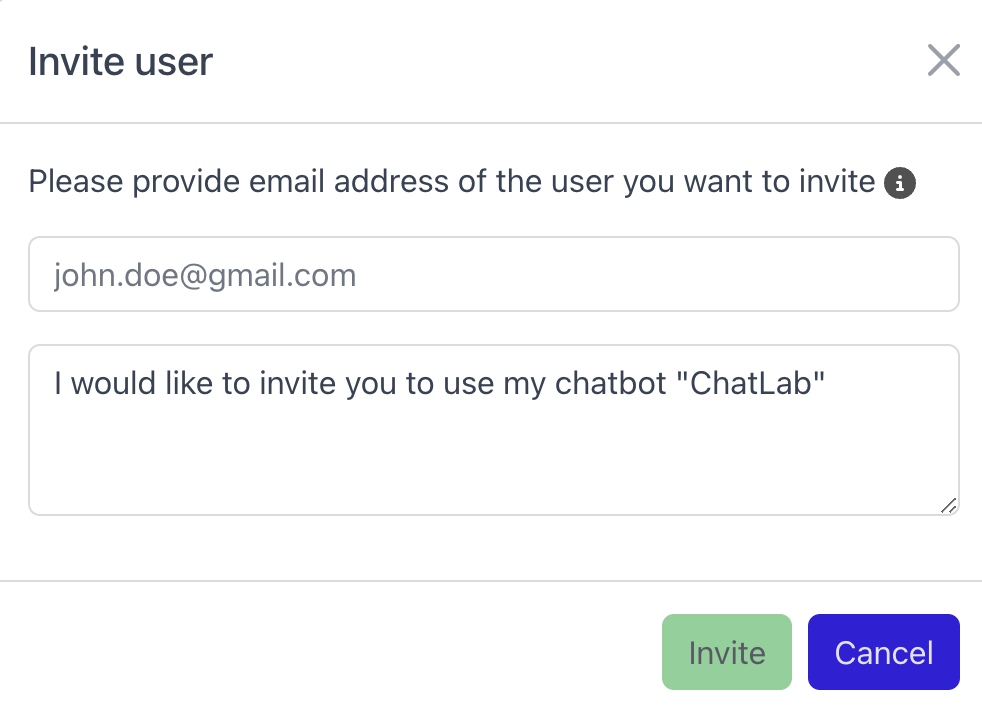ChatLab features
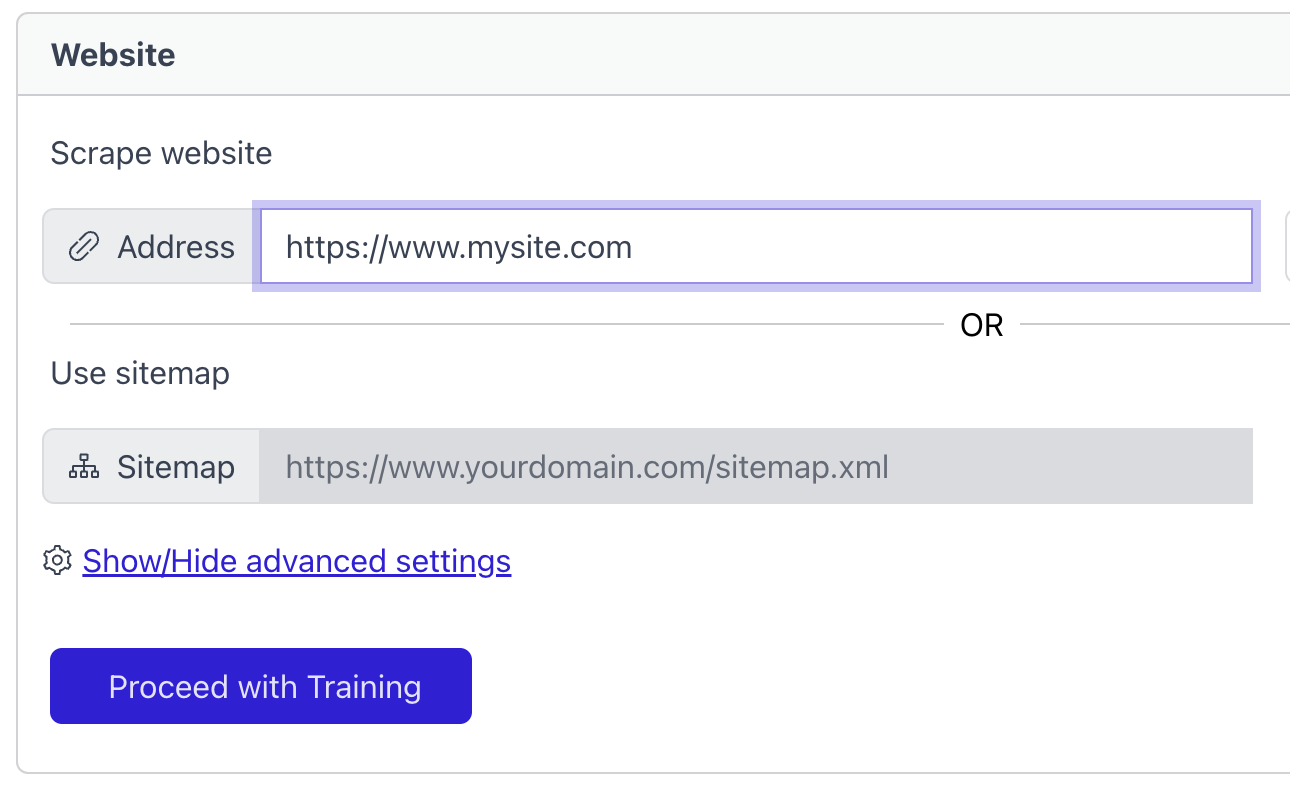
The chatbot will read your website and learn from it. You just need to point it to your main website and it will scan the whole website, you will be able to select which pages should be used for training. Alternatively you can point it to the site map of your website.
Train with your files
Train with your PDF documents, Microsoft Word documents, text files, CSV files, and Excel spreadsheets. You can upload up to 20 documents at once to speed up the training process.
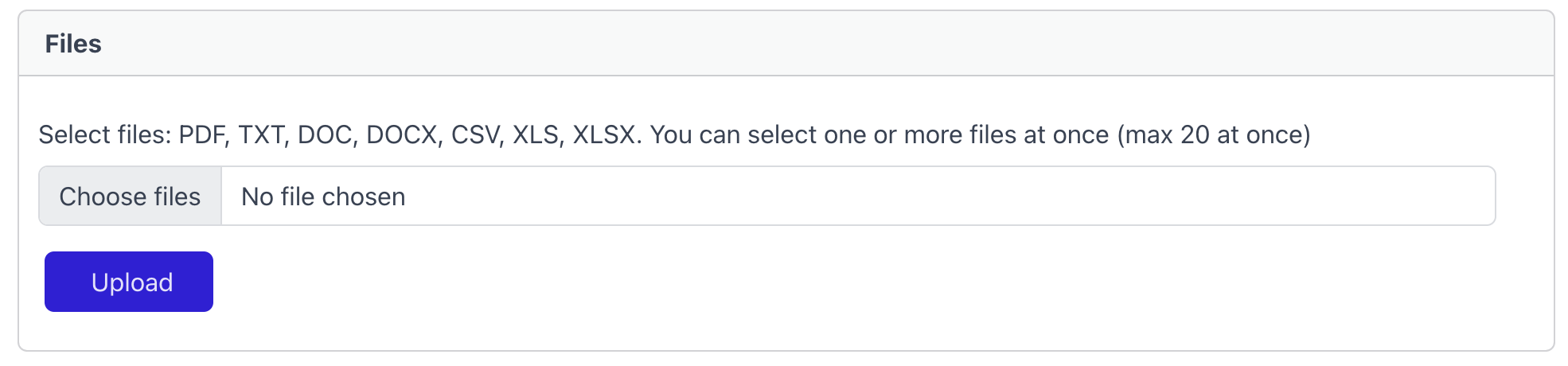
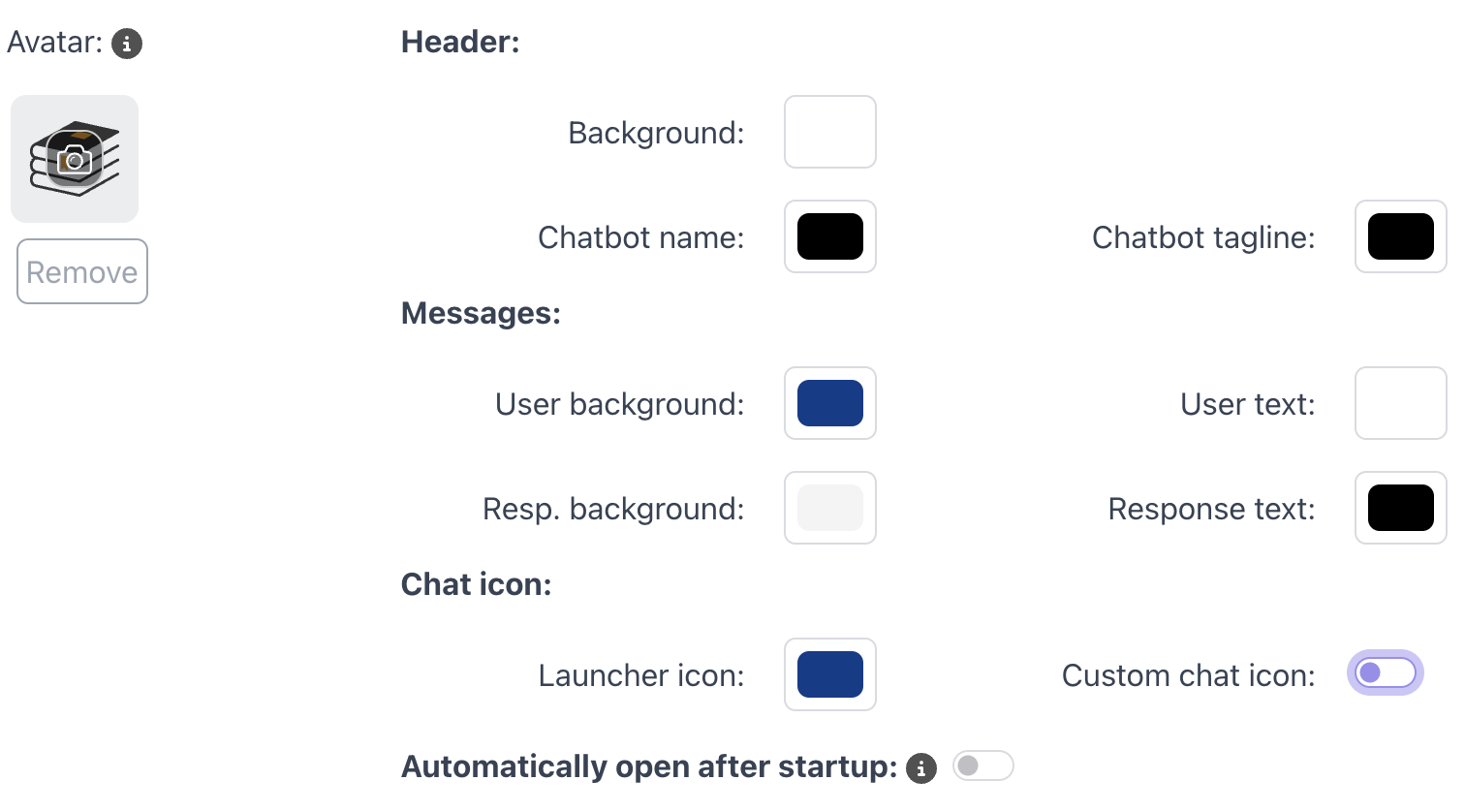
Change the avatar, name, colors, launcher icons and other settings to make your chatbot reflect your brand and fit your website. You can also enable the chatbot to automatically open on your website startup without waiting for the user to click on the chatbot icon.
You can set the welcome message as well as the suggested questions that will help your clients to start the conversation.
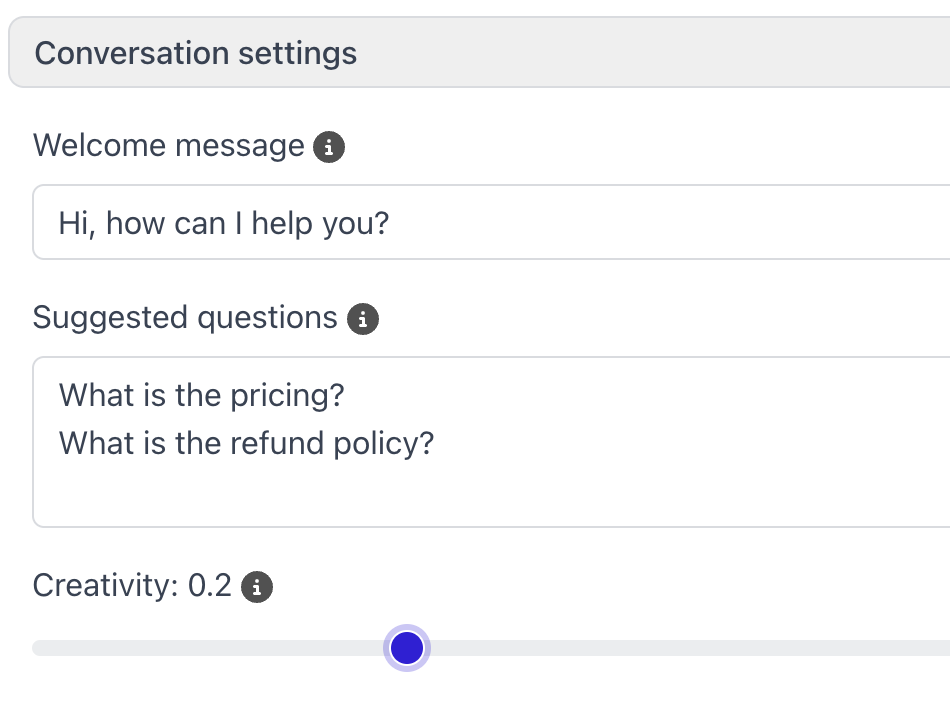
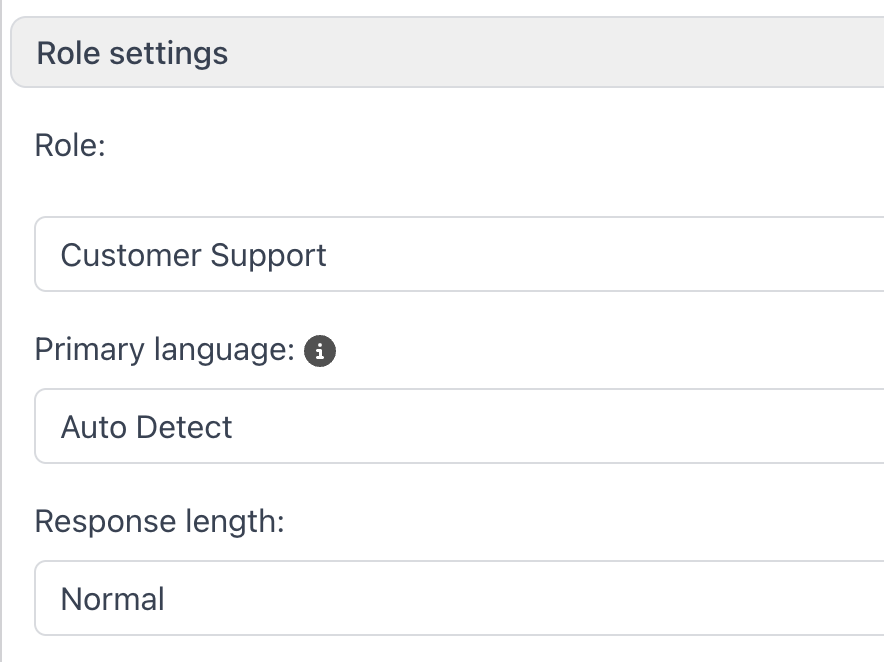
You can set the role of the chatbot, whether it is a sales chatbot, support chatbot, or any other type of chatbot, and the chatbot will adjust its responses accordingly. You can use predefined set of role parameters (role/primary language/response length) or you can swith to full customization mode where you can fine-tune the chatbot tone of response, detailed behaviors etc
Easily embed the chatbot in your website with a simple code snippet. No coding required. Just copy and paste. You can choose between the chatbot widget (launched from the bottom right corner) or the chatbot iframe mode in which the chatbot can be simply put betwen the other contents of your page.
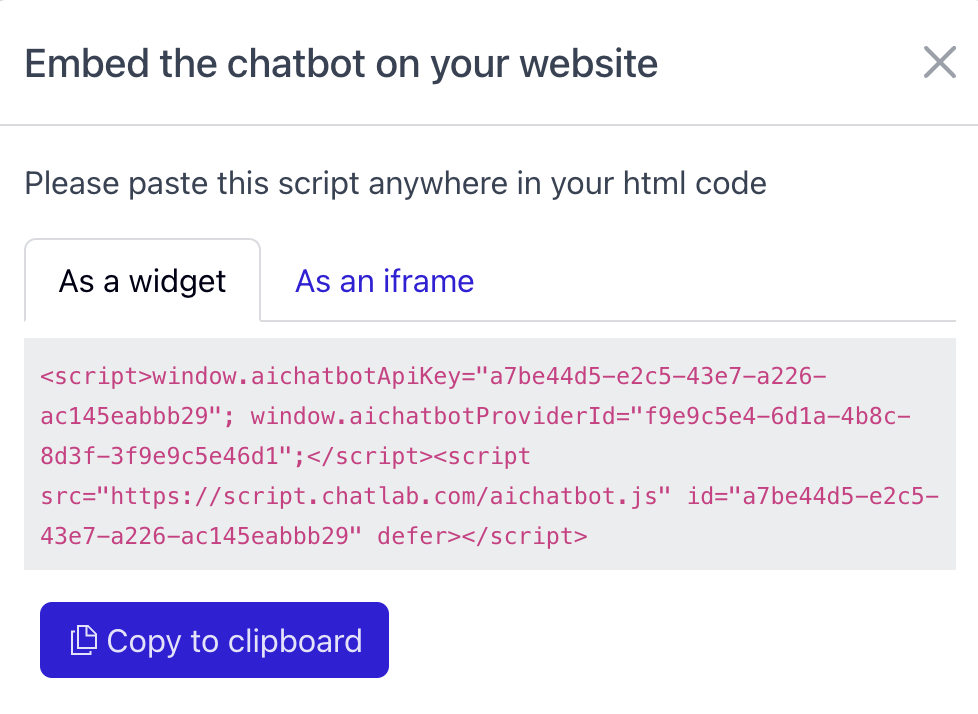
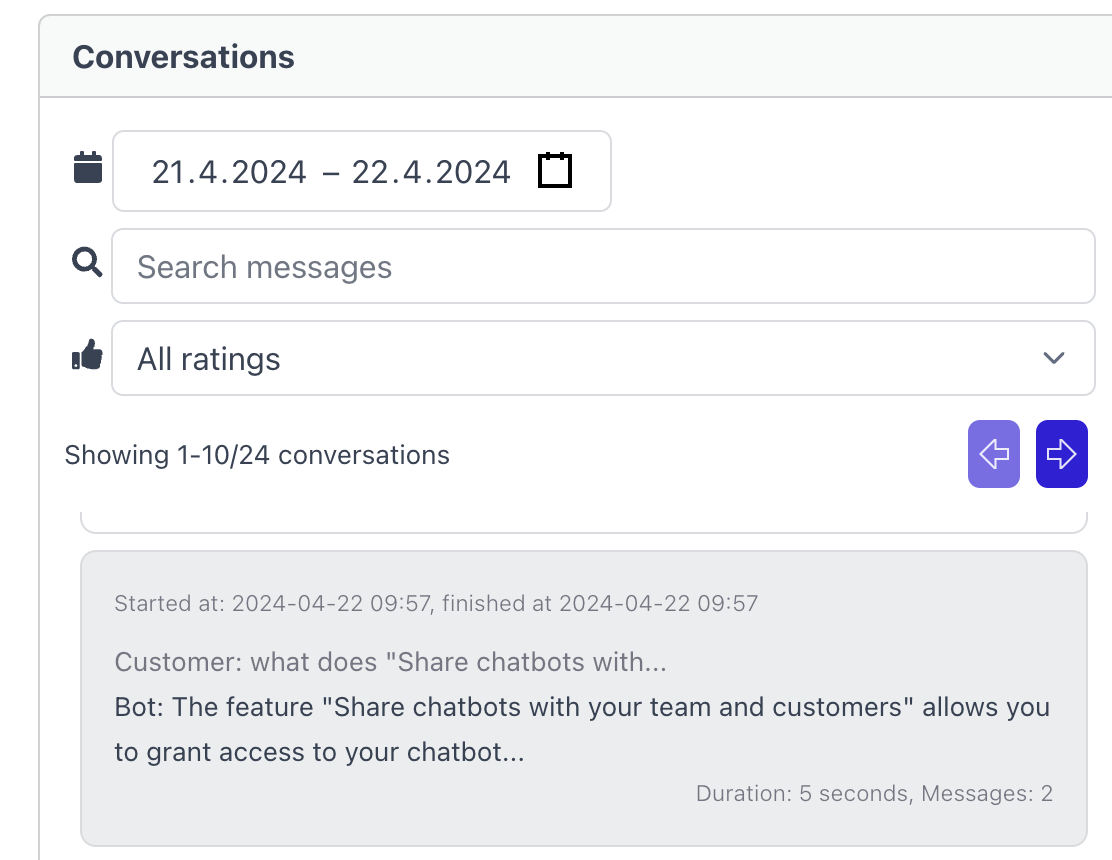
Browse, search and filter the history of the conversations your chatbot had with your customers.
Train your chatbot to answer questions it didn't know the answer to. It will learn from your corrections.
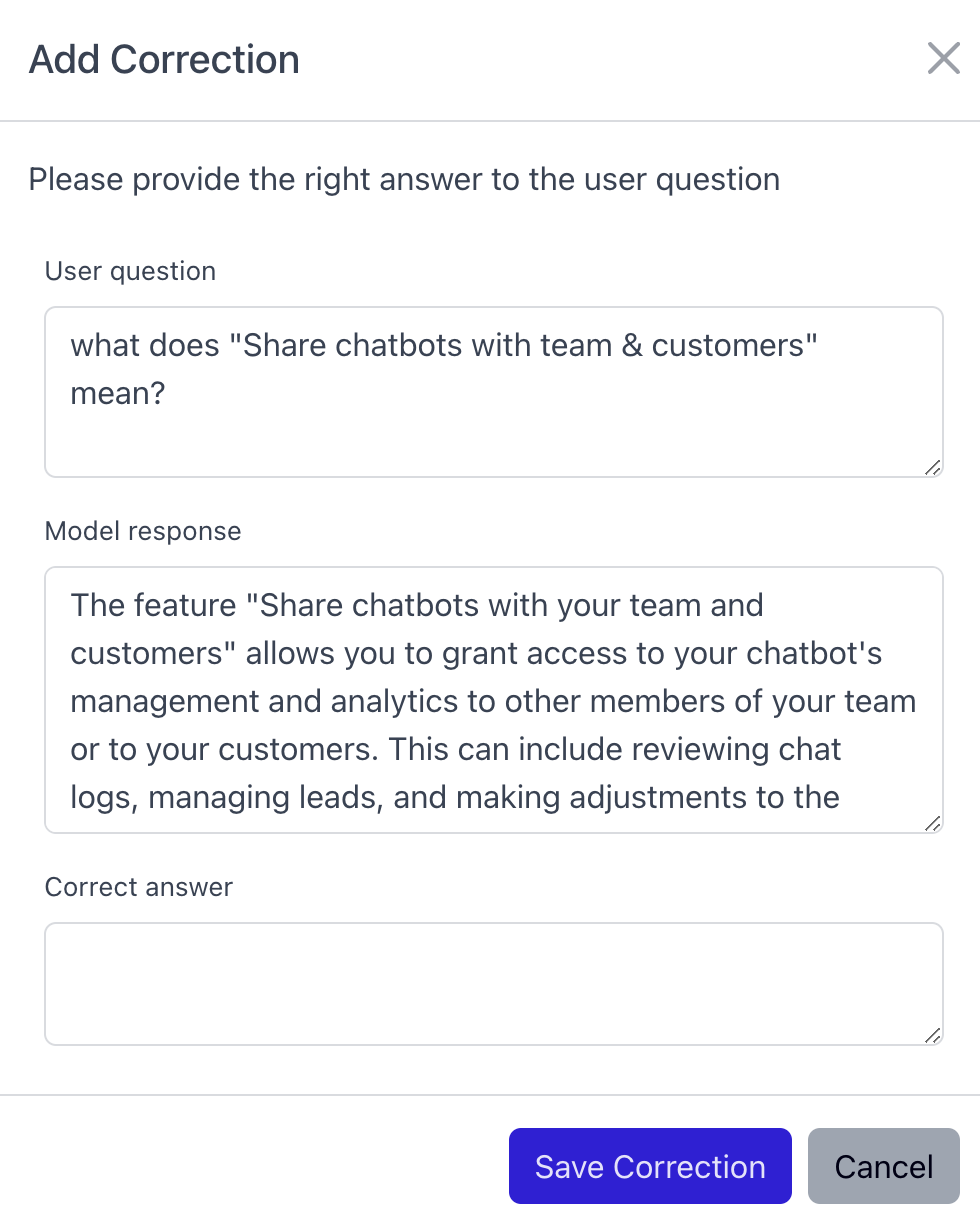
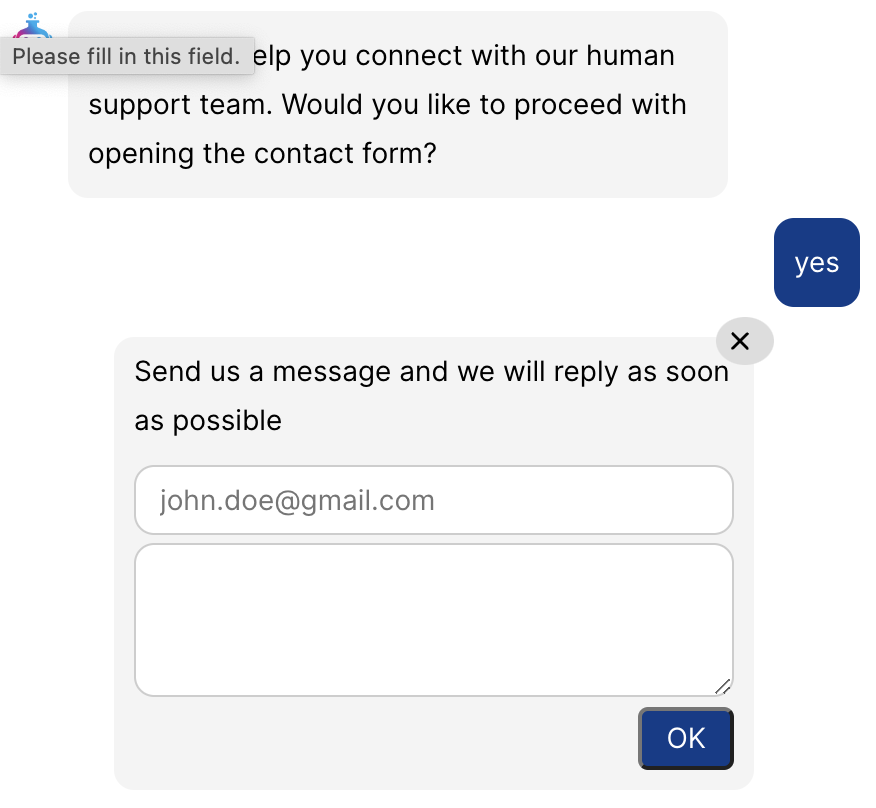
The chatbot can identify situations where contacting human support may be beneficial. If so, it will suggest this option to your client. Should the client agree, the chatbot will display a contact form. Once completed, it sends the message and the entire chat log to your designated customer support email address. Additionally, users have the option to manually activate the human support contact form by clicking the envelope icon. ChatLab doesn't have the LiveChat capability (work in progress, target May 2024)
Customers can rate the chatbot and leave feedback. You can review the feedback and act on it.
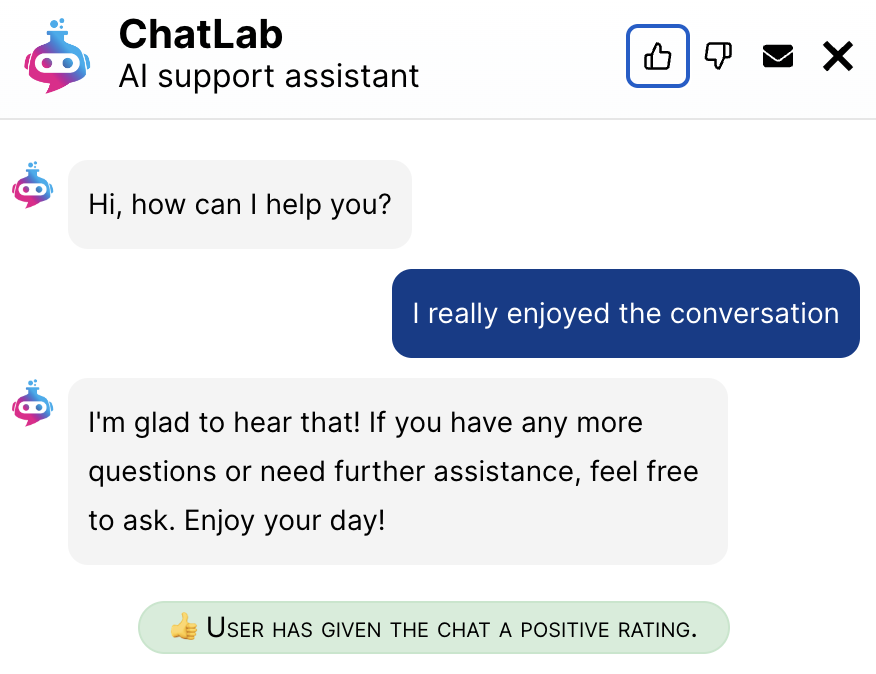
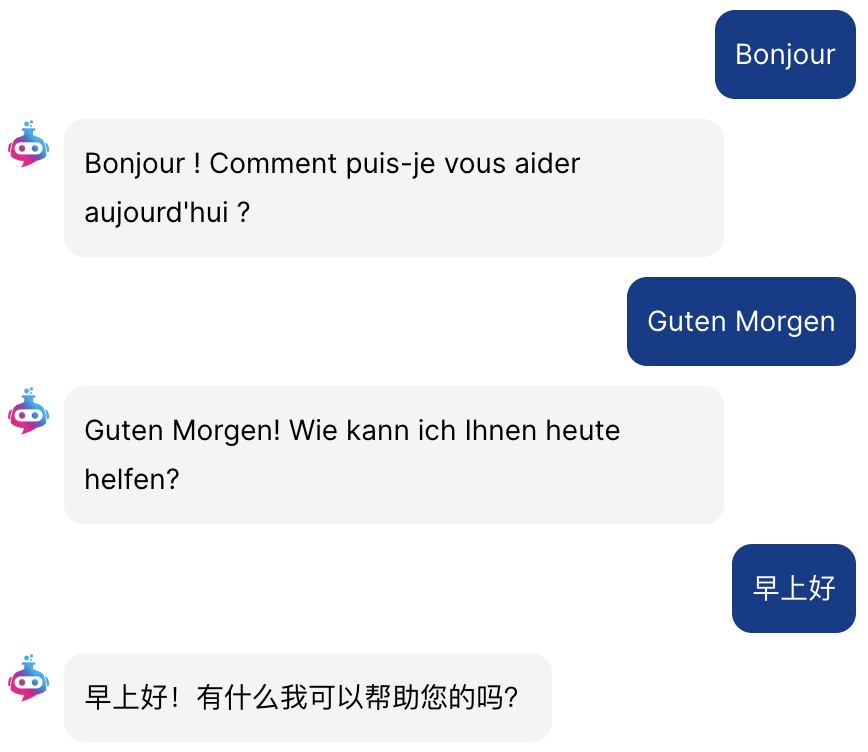
Train the chatbot in any language you want. Chatbot will automatically detect the language of the conversation.
Hide ChatLab logo and host the chatbot on your own domain. Customize the chatbot to match your brand.
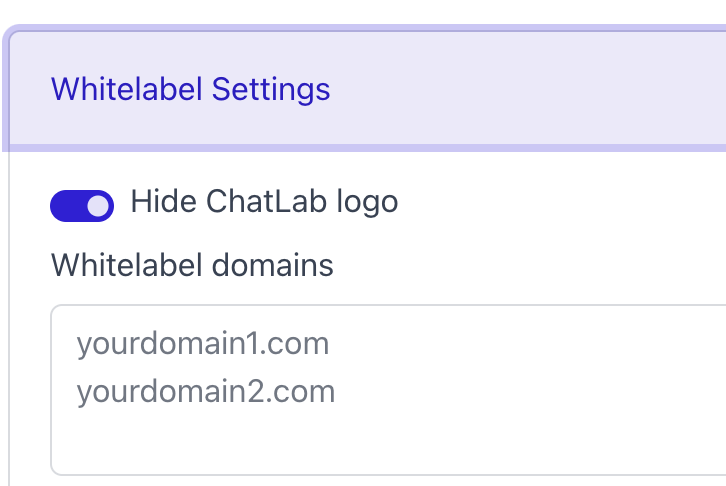
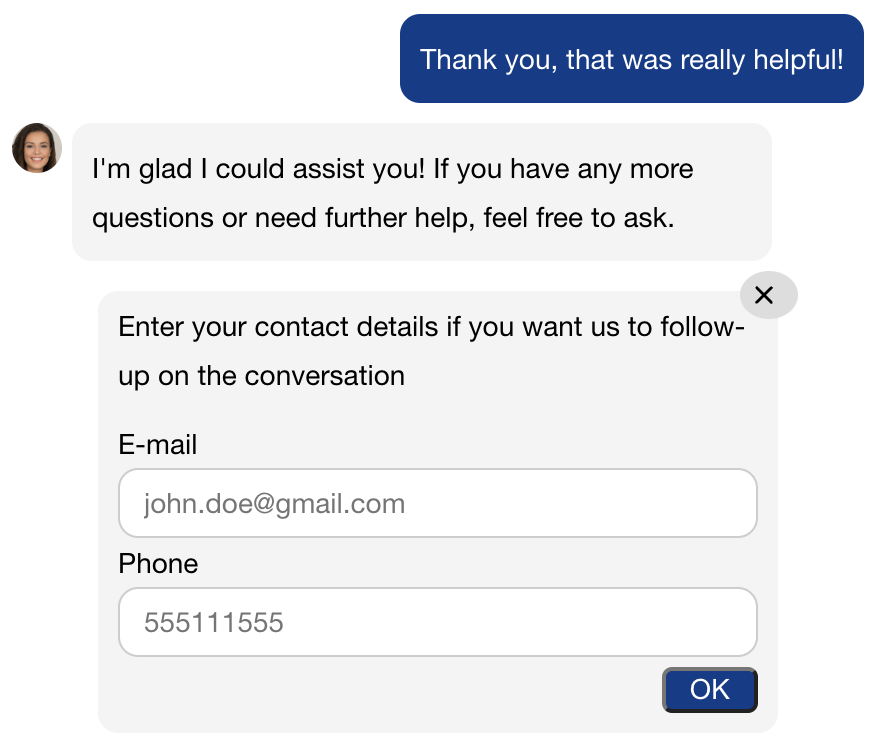
Collect user emails and/or phone numbers. Review the leads and export them to a CSV file.
Share your chatbots with your team and your customers, they can review chatlogs, leads & improve training and provide corrections.