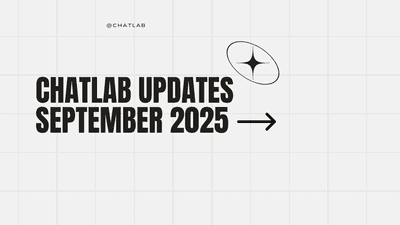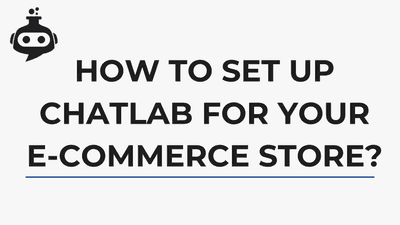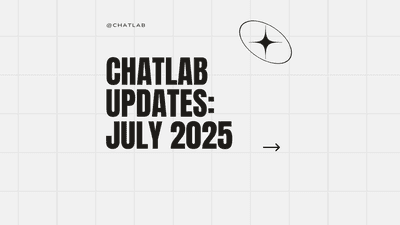Featured Posts
So richten Sie ChatLab für Ihren E-Commerce-Shop ein
July 17th, 2025 by Bartek Mularz
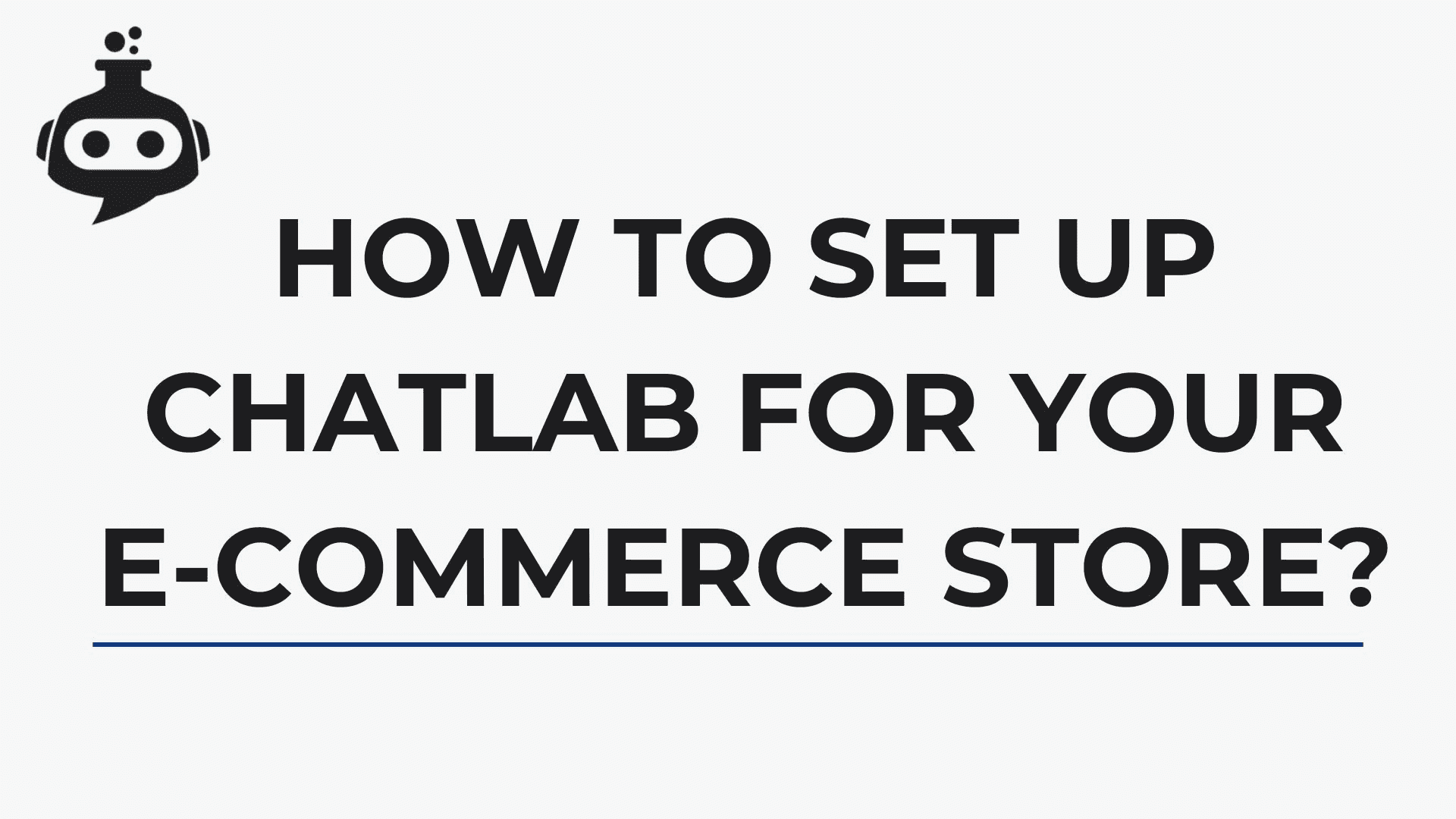
So richten Sie ChatLab für Ihren E-Commerce-Shop ein
In der wettbewerbsintensiven E-Commerce-Umgebung ist die richtige Konfiguration von ChatLab entscheidend, um sicherzustellen, dass Ihr Chatbot präzise Produktinformationen und Echtzeit-Bestellaktualisierungen liefert. Das Verständnis der verschiedenen Arten von Chatbots hilft Ihnen bei der Auswahl des richtigen Ansatzes. Mit der richtigen Einrichtung kann ChatLab detaillierte Produktanfragen beantworten, Bestellstatus abrufen und Kunden rund um die Uhr unterstützen und erhebliche Vorteile von Chatbots für den Kundenservice bieten. Dieser Leitfaden führt Sie durch die Schritte zur Schulung, Integration und Optimierung von ChatLab, damit es zu einem unverzichtbaren Werkzeug für Produktsupport und Bestellmanagement wird.
Was ist wichtig bei einem Chatbot für E-Commerce
- Genau Produktinformationen – Stellen Sie sicher, dass Kunden korrekte Details zu Spezifikationen und Angeboten erhalten.
- Klare Präsentation von Angeboten – Rabatte, Bundles und Aktionen effektiv hervorheben.
- Aktuelle Daten – Echtzeit-Preise, Lagerbestände und Bestellstatus bereitstellen (bei aktivierter Integration).
- Bestellverfolgung & Benutzerdaten – Kunden ermöglichen, Bestelldetails, Versandstatus und personalisierte Empfehlungen zu überprüfen, wenn integriert.
Stellen Sie sich ChatLab als Ihren stets bereiten Ladenassistenten vor, der Präzision, Klarheit und Live-Einblicke kombiniert, um Vertrauen zu schaffen und den Verkauf zu fördern.
Wie Sie ChatLab mit Produktinformationen versorgen
Bevor Sie ChatLab über Ihren Shop informieren, entscheiden Sie, wie es Produktdaten aufnehmen soll:
- Website-Scan: ChatLab durchsucht und indexiert Ihre Produktseiten – Beschreibungen, Spezifikationen und Bilder – in eine statische Wissensdatenbank mithilfe der RAG-Technologie. Ideal für reichhaltigen Kontext und detaillierte Antworten, wenn Ihr Katalog relativ stabil ist.
- API-Integration: Verbinden Sie sich über Shopify, WooCommerce oder andere Plattform-APIs, um Live-Produktdaten, Preise, Lagerbestände abzurufen und Bestellungen in Echtzeit zu verwalten. Am besten geeignet für häufig wechselnde Bestände und Bestellmanagement. Hinweis: Produkte werden nicht in die statische Wissensdatenbank von ChatLab importiert; stattdessen fragt ChatLab dynamisch Ihre E-Commerce-Plattform ab, um in Echtzeit Produktdetails als Antwort auf Benutzerfragen abzurufen.
- Beides kombinieren: Verwenden Sie einen Scan für tiefes Kontextwissen und halten Sie die Integration aktiv für aktuelle Genauigkeit.
Scannen vs. Integration: Was ist besser?
Website-Scan
- Vorteile:
- Umfassende Kontext-AI-Forschung, reichhaltige Antworten
- Nachteile:
- Erfordert manuelles oder automatisches Retraining, um neue oder aktualisierte Produkte zu erfassen (Automatisches Retraining-Limits: Standardplan: einmal/Woche, Premiumplan: einmal/Tag)
- Kann das Trainingszeichen-Limit erreichen, wenn große Kataloge indexiert werden - erfordert Scan-Optimierung, mehr dazu unten.
- Potenzielle Fehlinterpretation detaillierter Spezifikationen – kann Echtzeitverfügbarkeit übersehen
- Unvollständige strukturierte Datenanalyse – kann Informationen aus Tabellen oder Parameterlisten nicht extrahieren
API-Integration
-
Vorteile:
- Immer aktuelle Preise & Lagerbestände über direkte API-Aufrufe
- Echtzeit-Bestellabfragen zur Verfolgung von Status und Verlauf
-
Nachteile:
- Nur schlüsselwortbasierte Suche, ohne tiefes Kontextverständnis
- Abhängig von API-Verfügbarkeit und Ratenlimits, was Latenz oder Ausfallzeiten verursachen kann
- Komplexität der Ersteinrichtung, erfordert ordnungsgemäße Anmeldeinformationen und Konfiguration
- Verwendung höherer AI-Levels wird dringend empfohlen – damit der Chatbot in der Lage ist, ordnungsgemäß mit Anrufen an Ihr E-Commerce-System zu navigieren, empfehlen wir dringend die Verwendung höherer Modelle (z.B. gpt 4o oder gpt-4.1). Dies führt zu höheren Kosten, aber auch zu einer viel besseren Qualität der Chatbot-Antworten.
Die Erfolgsformel: Scan & Integration kombinieren
Durch die Kombination eines umfassenden Website-Scans mit einer Live-Integration hält ChatLab Ihren Produktkatalog und den Shop-Status synchron – sodass Kunden immer aktuelle Lagerbestände, genaue Preise und detaillierte Beschreibungen sehen, ohne einen Takt zu verpassen. Dieser duale Ansatz befreit auch Ihr Support-Team, sich auf komplexe Probleme statt auf Routineanfragen zu konzentrieren, während Sie einen klaren Überblick über aktuelle Fragen und beliebte Produkte erhalten, um Ihre Angebote im Laufe der Zeit zu verfeinern. Um sowohl tiefgehende kontextuelle Antworten als auch Live-Genauigkeit zu erreichen, konfigurieren Sie das benutzerdefinierte Verhalten von ChatLab unter Bot Einstellungen ▸ Rolle & Verhalten – fügen Sie folgende Anweisungen hinzu:
Wenn ein Benutzer nach Produkten oder Kategorien fragt, rufen Sie zuerst API-Tools auf, um aktuelle Daten abzurufen; greifen Sie nur zur kontextuellen Anreicherung auf die gescannte Wissensdatenbank zurück. Nach dem Abrufen von Live-Daten ergänzen Sie die Antworten mit detaillierten Beschreibungen und Empfehlungen aus der Wissensdatenbank, wenn relevant.
Dieser kombinierte Ansatz stellt sicher, dass Ihr Chatbot sowohl Tiefe als auch Genauigkeit liefert und ein nahtloses Einkaufserlebnis schafft.
Wie Sie Ihre E-Commerce-Website richtig scannen
Bevor Sie scannen, planen Sie Ihren Ansatz, um Effizienz und Relevanz sicherzustellen:
-
Definieren Sie den richtigen Scanbereich – verwenden Sie den URL-Ausschlussfilter:
- Schließen Sie nur URLs für Produkt- und Kategorieseiten ein (z.B.
/products/und/collections/). - Schließen Sie Pfade mit geringem Wert wie
/blog/,/tags/und Archivseiten mit dem URL-Ausschluss-Filter aus. - Bei mehrsprachigen Shops beschränken Sie den Scan auf eine Hauptsprache
- Schließen Sie nur URLs für Produkt- und Kategorieseiten ein (z.B.
-
Schließen Sie sich wiederholende Elemente auf jeder Seite aus – z.B. Header, Footer, Sidebar – verwenden Sie den Html-Element-Ausschluss-Filter.
-
Verwenden Sie eine Sitemap, wenn Sie eine haben – mit der Sitemap können Sie Menüs, Header, Sidebars und andere Nicht-Produkt-Elemente ausschließen
Sie können mehr über die Optimierung Ihres Website-Scans hier lesen: https://help.chatlab.com/how-to-reduce-training-characters-when-scanning-a-website-in-chatlab
Zusätzliche Funktionen, die aktiviert werden sollten
- Produktansicht: Aktivieren Sie diese Einstellung unter Bot Einstellungen ▸ Erweitert, um dem Chatbot zu ermöglichen, Produktkarten mit Namen, Bildern und Preisen zurückzugeben. Dies verbessert die visuelle Präsentation und macht die Produktsuche benutzerfreundlicher – insbesondere bei Verwendung mit Echtzeit-API-Abfragen.
- Vorgeschlagene Fragen: Füllen Sie Schnellantwort-Chips (Versand, Rücksendungen, Öffnungszeiten) unter Bot Einstellungen ▸ Konversation vor, stellen Sie sicher, dass die Option dynamische vorgeschlagene Folgefragen aktiviert ist
- Menschliche Übergabe: Aktivieren Sie das Kontakt Mensch-Formular und geben Sie Ihre Support-E-Mail für Eskalationen an.
- Konversations- & Kundenzusammenfassungen: Wenn aktiviert, erstellt ChatLab automatisch eine Zusammenfassung für jede Konversation und pflegt eine aktuelle Profilzusammenfassung für jeden zurückkehrenden Kunden. Dies ermöglicht konversationelle KI für den Kundenservice und hilft Ihrem Team, vergangene Interaktionen schnell zu verstehen und ihre Antworten entsprechend anzupassen.
- Verwenden Sie die Chat-Frontend-API, um Informationen über den aktuell angemeldeten Benutzer zu übermitteln (z.B. Benutzer-ID, E-Mail oder Sicherheitstoken). Dadurch kann der Chatbot sicher auf Bestellhistorie und -status zugreifen, ohne dass der Benutzer seine E-Mail während der Konversation erneut eingeben muss, was zu einem reibungsloseren und personalisierteren Kundenerlebnis führt.
Spracheinstellungen
ChatLab unterstützt über 90 Sprachen. Lesen Sie mehr über die richtige Sprachkonfiguration https://help.chatlab.com/chatbot-language-setup
Falls Sie die Integration mit Shopify, WooCommerce oder einer anderen E-Commerce-Plattform nutzen, bedenken Sie immer, in welcher Sprache Ihr System die Produkte zurückgibt. Da die Benutzer Fragen in jeder Sprache stellen können, fügen Sie folgende Anweisungen zu Ihren Rollen- & Verhaltenseinstellungen hinzu:
Bei der Produktsuche verwenden Sie [Shop-Sprache] Produkt- und Kategorienamen in Singularform.
Täglich überwachen & iterieren
Um sicherzustellen, dass ChatLab genau und effektiv bleibt, implementieren Sie eine tägliche Überprüfungsroutine:
- Überprüfen Sie regelmäßig die Konversationsprotokolle. Verfeinern Sie Antworten oder fügen Sie Inhalte hinzu, wo der Bot zögert.
- Aktivieren Sie AI-Konversationsanalysen (verfügbar im Standardplan)
- Nutzen Sie den automatisierten täglichen Aktivitätsbericht
Indem Sie die tägliche Überwachung zur Gewohnheit machen, halten Sie ChatLab präzise, reaktionsschnell und im Einklang mit den sich entwickelnden Bedürfnissen Ihres Shops.
Optimierung der Chatbot-Antworten
Selbst gut konfigurierte Chatbots können von regelmäßiger Feinabstimmung profitieren. Analysieren Sie Konversationsprotokolle, um Schwachstellen, fehlinterpretierte Anfragen oder sich wiederholende Fallback-Antworten zu identifizieren. Verfeinern Sie Eingabeaufforderungen, aktualisieren Sie Schulungsmaterial und experimentieren Sie mit Systemanweisungen, um zu verbessern, wie der Bot nuancierte Fälle behandelt.
Für ausführliche Anleitungen besuchen Sie: https://help.chatlab.com/how-to-improve-chatbot-responses
Bereit zu starten?
Die Einrichtung von ChatLab für Ihren E-Commerce-Shop ist nur der erste Schritt. Um das Potenzial Ihres Chatbots zu maximieren, erkunden Sie wie Sie Ihren eigenen KI-Chatbot erstellen oder sehen Sie sich alle Funktionen und Preispläne an, um die perfekte Lösung für Ihr Unternehmen zu finden.